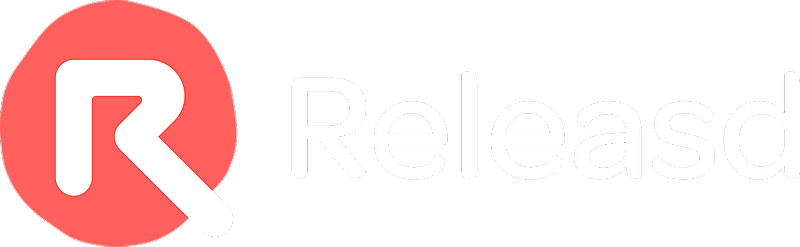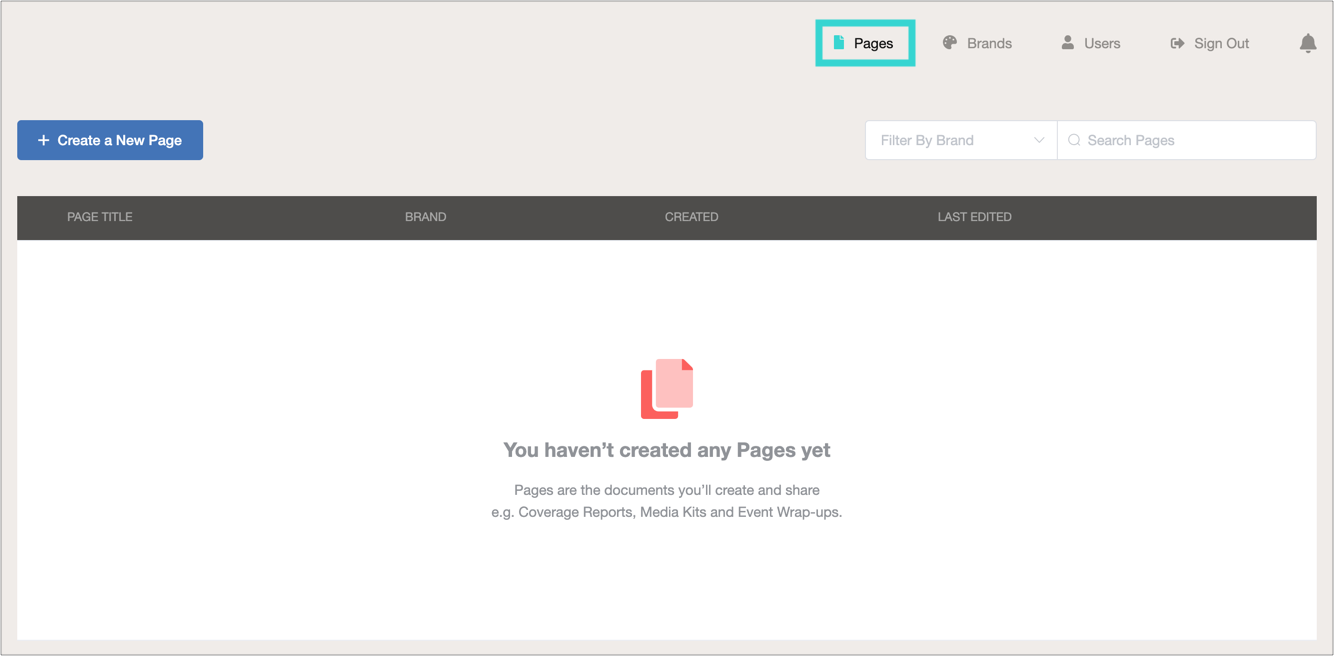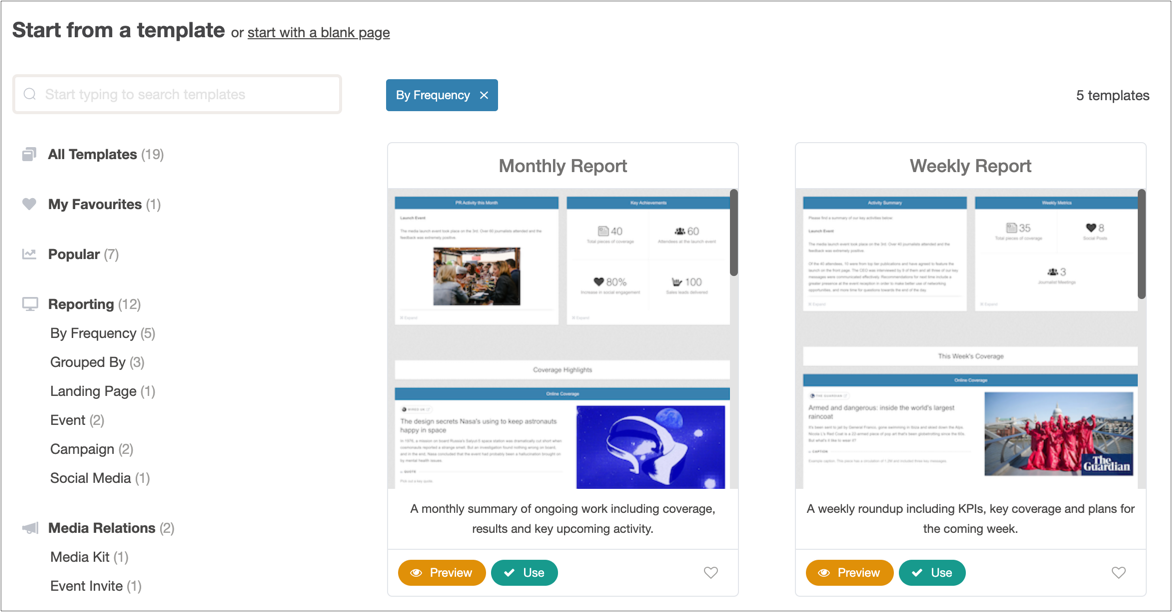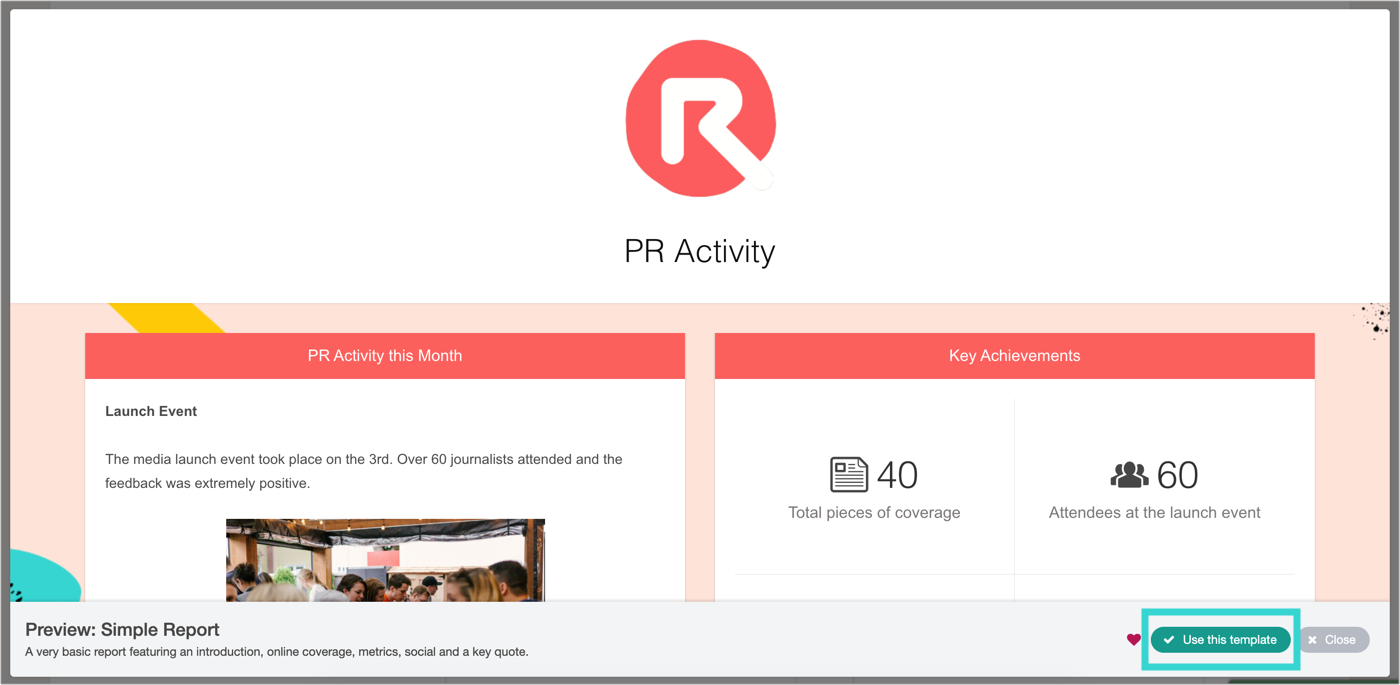When creating a Releasd Page, users can choose from a range of Templates based on different use cases - for example:
- Reporting
- Media relations
- New business
- Sales/HR support
Watch our short webinar, or continue reading below.
Each Template has a pre-set layout, but all content can be easily changed as normal once in the Builder.
Let's find out how they work.
1. First, Create a New Page
Within the Control Panel, click the Pages tab, then Create a New Page.
2. Find a Template
To find a suitable Template you can:
a) Browse all
b) Use the search bar
c) Use the sections/tags in the left column
3.Preview/Select a Template
If needed, you can preview/select a given Template by scrolling within the thumbnail image...
...or by clicking on it.
Note: The preview will use your chosen Brand but dummy content.
Tip: You can favourite a Template by clicking the heart button. It will then be available in the Favourites section within the side panel.
4. Edit the Template as Needed
Once the Template has loaded, you can manipulate it as you would any other page.
See here for an introduction to the Page Builder.