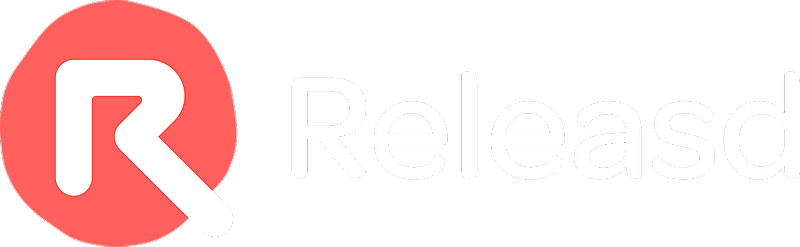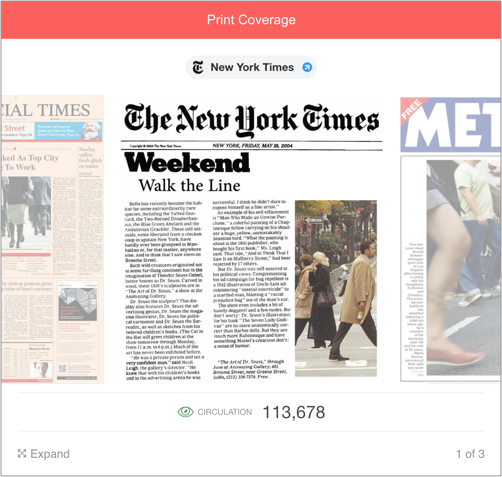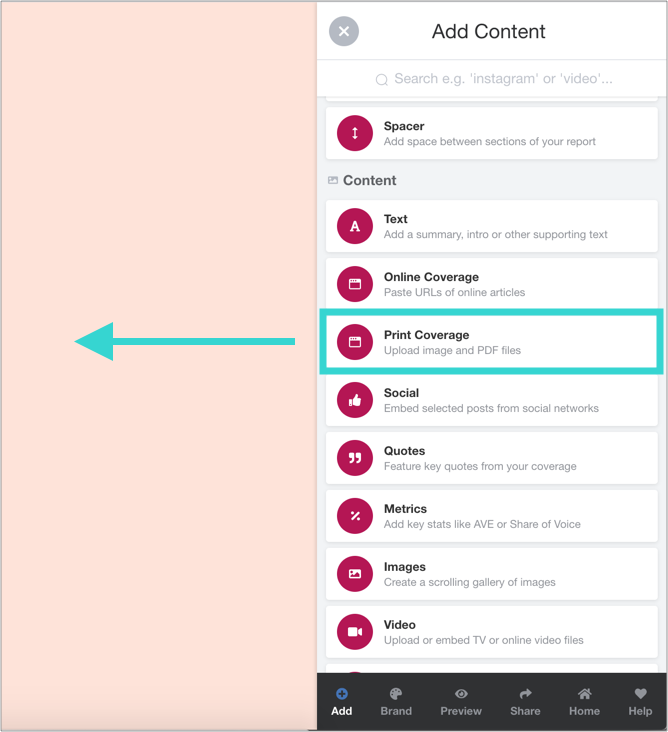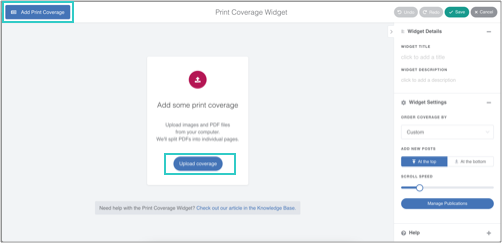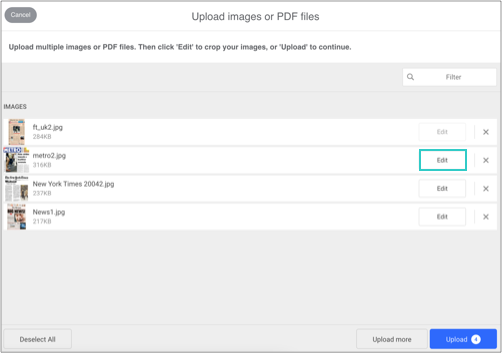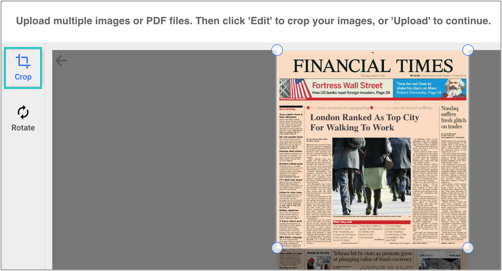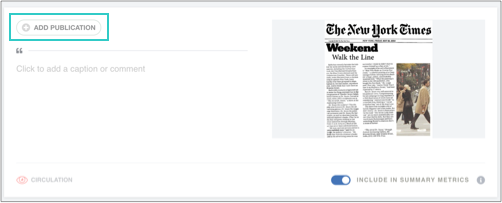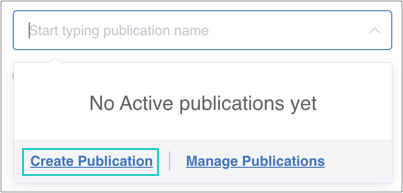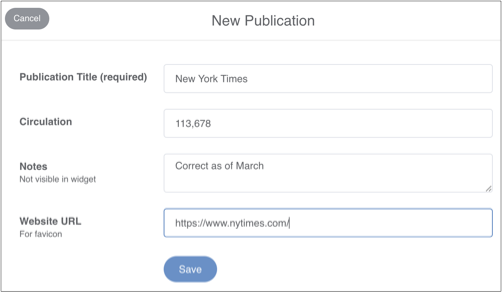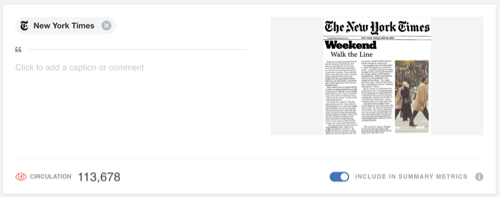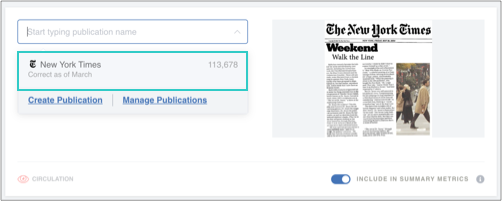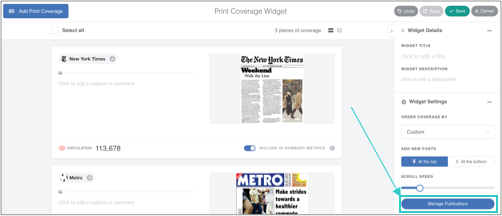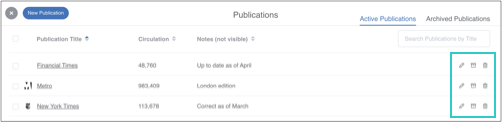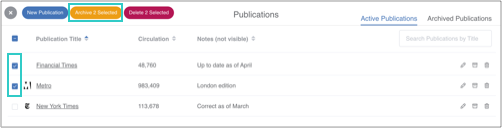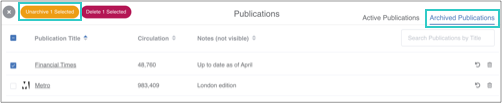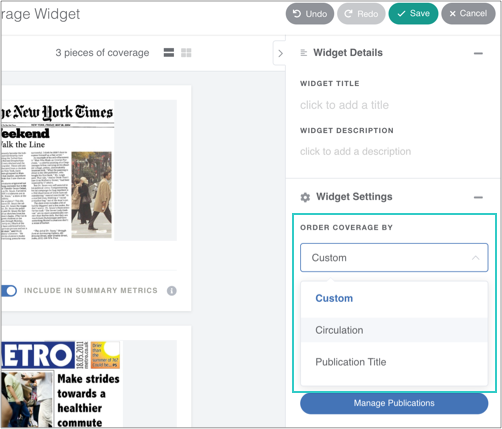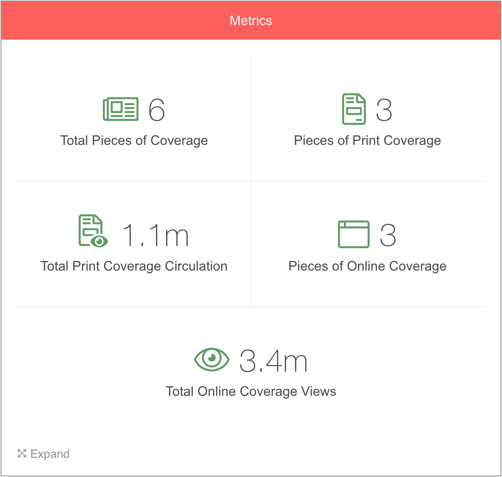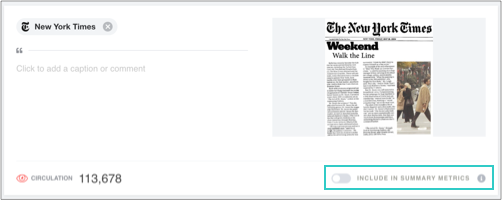The Print Coverage widget allows users to showcase newspaper or magazine coverage.
Circulations are initially added manually, then stored in a database for easy re-use.
Contents:
- Introduction to Publications
- Adding Print coverage to reports
- Managing Publications
- Archiving / Unarchiving Publications
- Changing the order of print coverage
- Will updating a Publication affect historic coverage?
- Summarising print coverage metrics
- Excluding pages from summarised metrics
1. Introduction to Publications
A Publication is a physical magazine or newspaper. Each piece of print coverage can be associated with a Publication.
You can add the following information to a Publication:
- Title: e.g Financial Times
- Circulation: e.g. 112,139
- Notes: visible to logged in users only, to help discern between similar Publications
- Icon: sourced from the online version of the Publication
When creating a new Publication, the information above will need to be entered manually. It's then saved to a database which is available to all users in your account, and can be reused for new pieces of print coverage.
OK, let's learn how to add and manage print coverage!
2. Adding Print coverage to reports
a) Drag and drop the Print Coverage widget
Drag and drop a Print Coverage widget from the Toolbar onto the page, then click the blue button.
b) Upload images or PDF files from your computer
Tip: PDFs with multiple slides will be converted into multiple images, ie each slide will be shown in turn
Optional: Click 'Edit' to crop or rotate
c) Associate the coverage with a Publication
Click 'ADD PUBLICATION' next to the piece of coverage:
i) If no Publications exist in your account
Click 'Create Publication'...
...then add the details:
Click Save and the print coverage will show the Publication details:
ii) If you have 'Active' Publications
Select from the drop down menu:
3. Managing Publications
Select 'Manage Publications' to view your account's database:
Here, you can view, edit or delete Active Publications:
4. Archiving / Unarchiving Publications
Sometimes you may wish to remove Publications from active use. Simply select the chosen Publications in the Publications Manager (see above) and Archive them.
Click on the 'Archived Publications' tab to do the opposite:
5. Changing the order of print coverage
Select the 'ORDER COVERAGE BY' dropdown in the right column to order by Circulation or Publication Title.
Coverage can also be manually reordered by dragging and dropping.
6. Will updating a Publication affect historic coverage?
If a Publication is updated in the Publications Manager, existing print coverage will not be impacted.
Why?
Let's say a piece of print coverage is added to a report. At that time, the circulation of the Publication is 100,000.
One year later, the Publication has a circulation of 50,000. The Publication is updated. However, the Circulation 12 months ago was still 100,000. Therefore the historic print coverage is not updated.
To update historic coverage, simply re-add the Publication and the new figures will be applied.
7. Totalling print coverage metrics
You can also generate totals for print coverage in the Summary Metrics widget.
8. Excluding pages from summarised metrics
Switch the button off to exclude the row from total coverage or circulation figures (for example if it’s the second page of a double page spread).