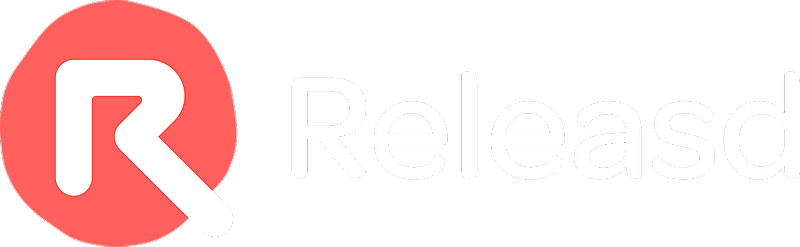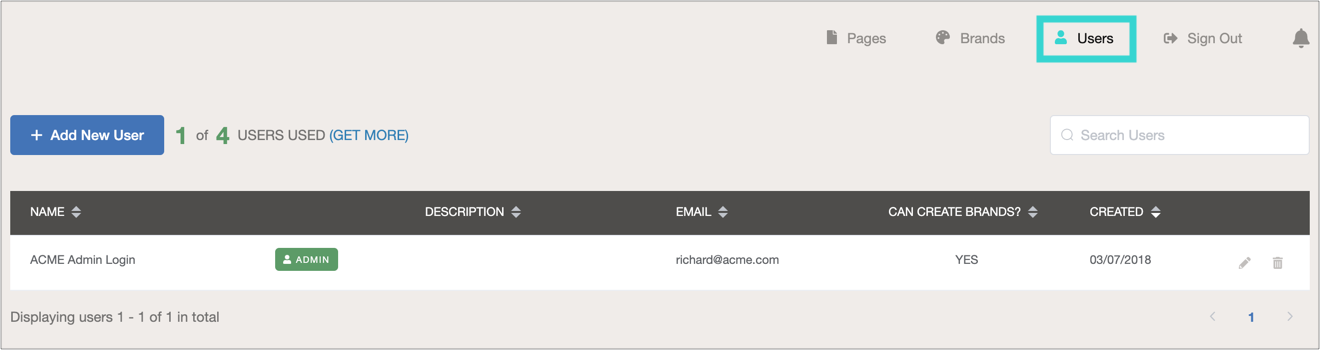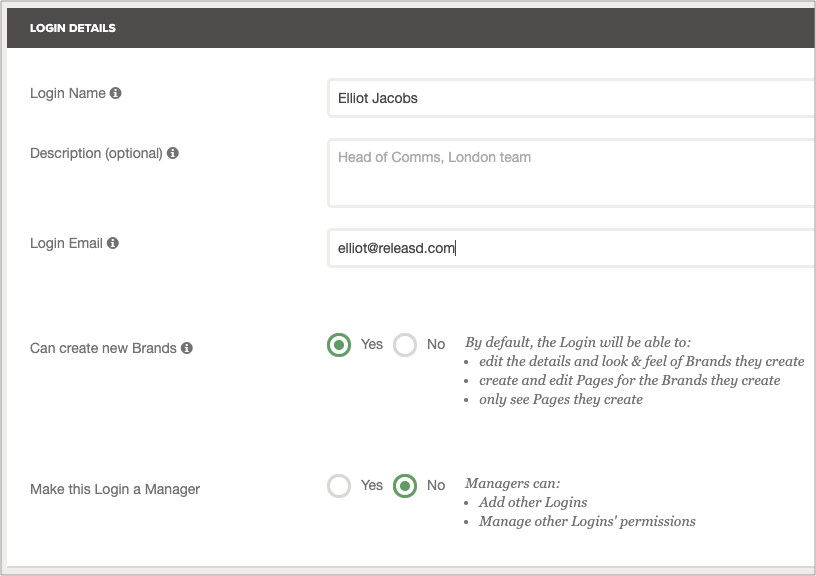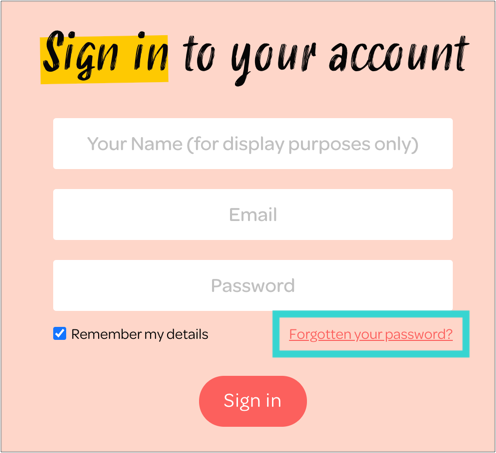Users that need to create or edit Pages will require their own Login.
Logins are managed from the Control Panel > Users tab.
For security reasons, only Admin Users can access this tab.
Contents
- Adding a New User
- Managing User Permissions
- Editing Existing Users
- Replacing Users
- Resetting a Password
1. Adding a New User
Click on Add a New User. You'll then be presented with a number of options.
2. Managing User Permissions
Tip: Advanced User Permissions is an optional feature and may not be switched on for your account. If you're unable to follow the steps below and would like to take advantage of the feature, please contact support@releasd.com
Name: the person who will own the Login
Email: email address of the owner
Can create new brands: whether they can create new Brands
Make this Login a Manager: whether they can add and manage other users
Advanced User Permissions: Choose access permissions for specific Brands
Receive email notifications: add one or more email addresses to be alerted when Brands or reports are created and put live by the user
Tip: When a new User is added, they will receive a notification email with instructions to create a password. Until then, the User will show as unconfirmed.
3. Editing Existing Users
Simply scroll over the Actions column to manage existing Users.
4. Replacing Users
If a User has left the business and you wish to replace them, delete their Login and create a new one. The new user will then receive an alert to set up their password.
5. Resetting a Password
If a password has been forgotten, click here (or in the footer of the login screen) to reset.