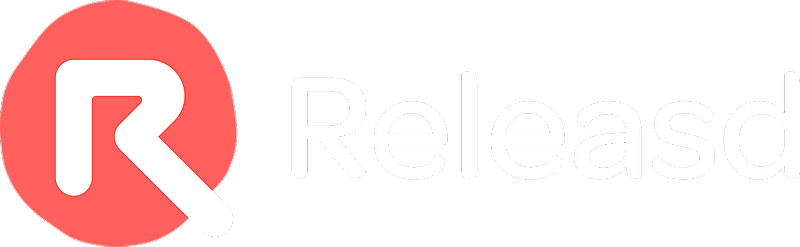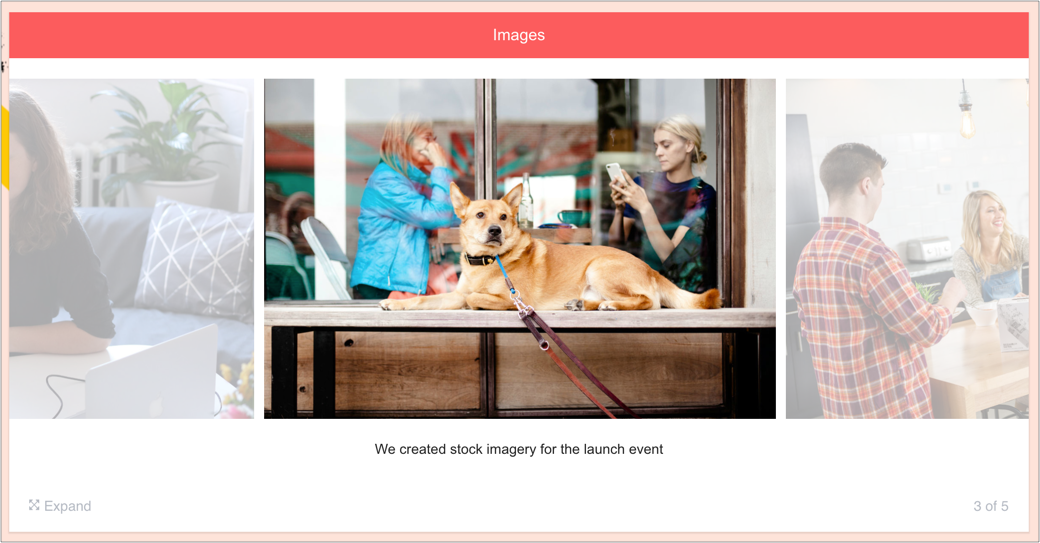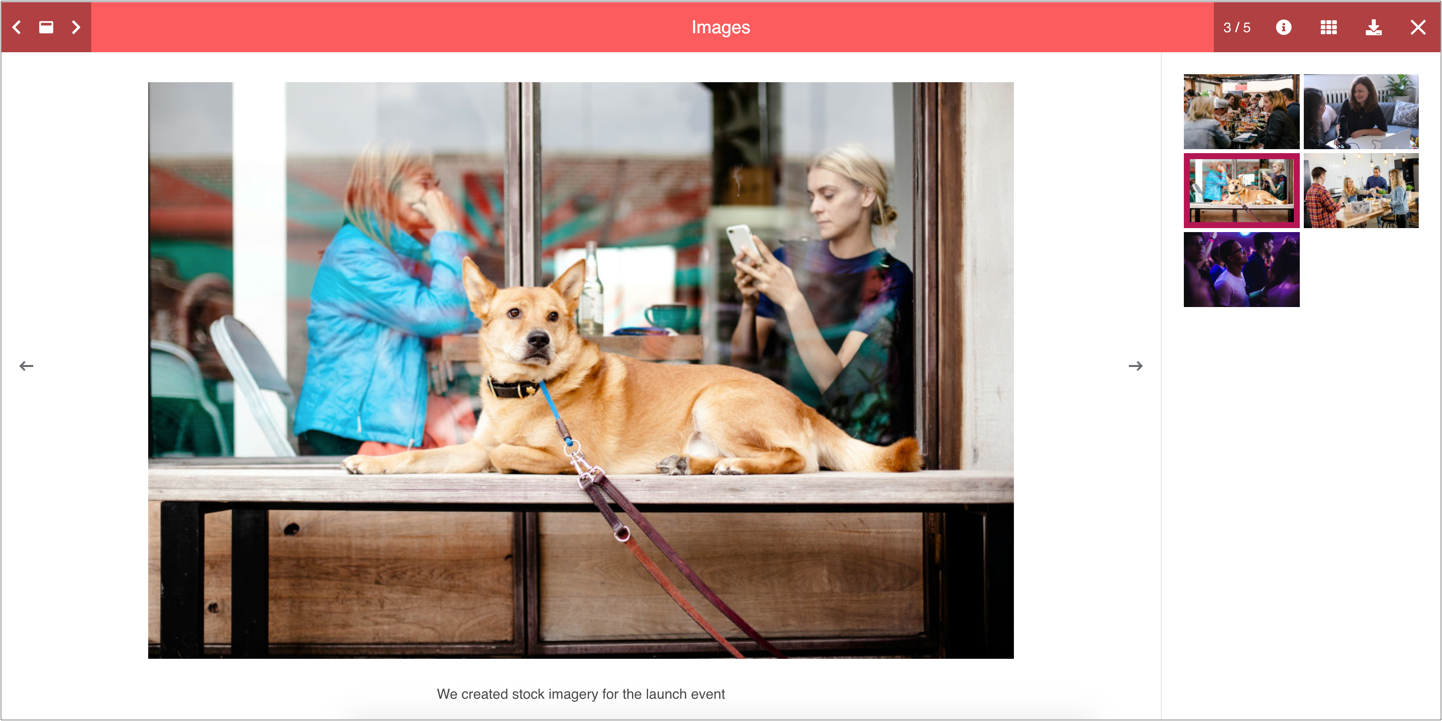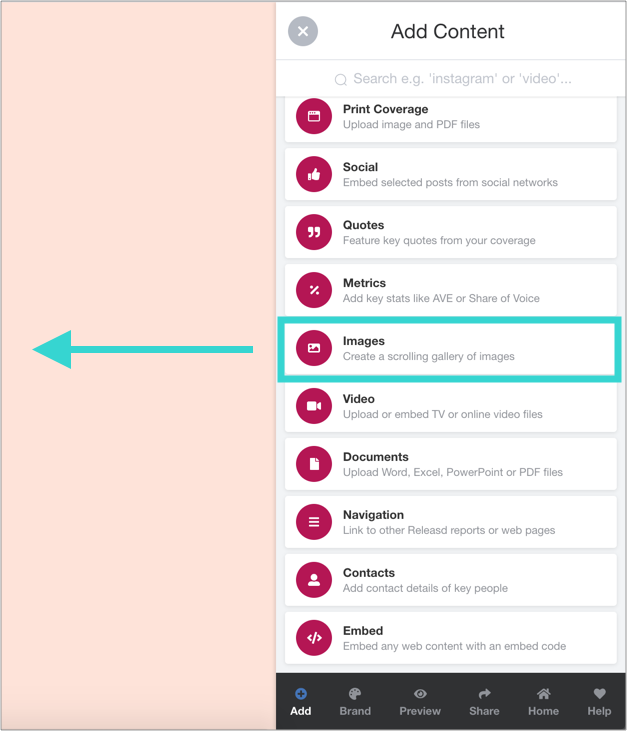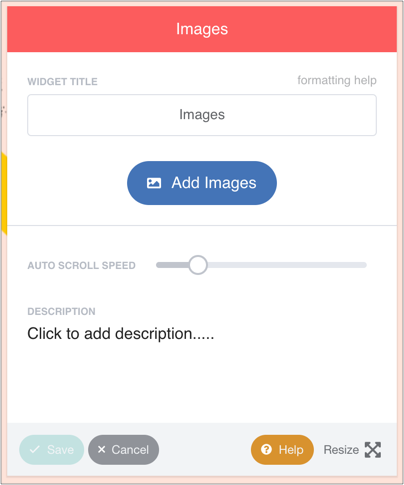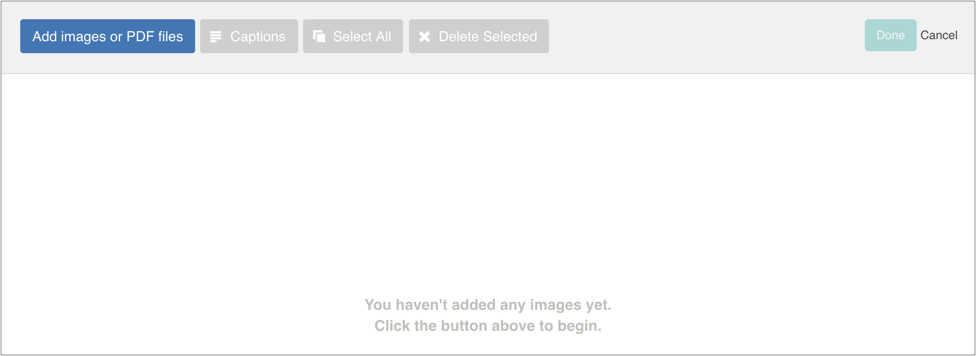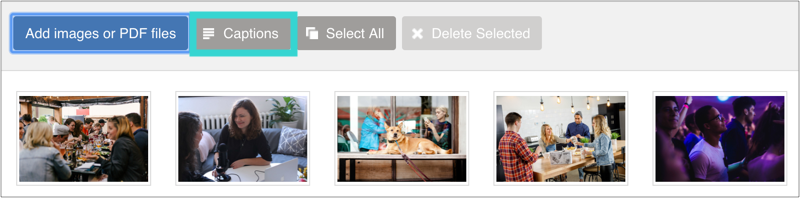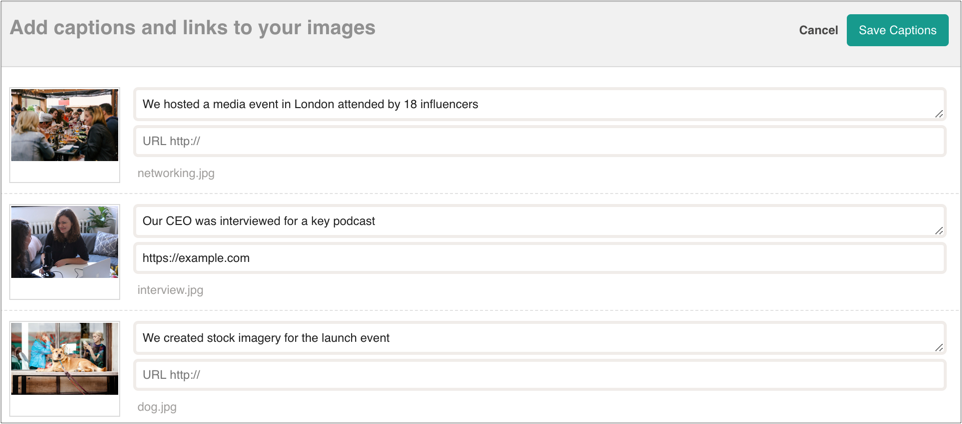The Images widget allows users to upload png or jpg files.
It can be used to showcase event photography, product shots, people and any image-led collateral.
The Images widget automatically scrolls. It can also be manually scrolled.
Images can be viewed full screen and downloaded.
1. Drag and drop the Images widget
Drag and drop an Images widget from the Toolbar onto the page, then click the blue button.
2. Add a Title and optional Description
Give the widget a title and describe the contents if needed.
Tip: The scroll speed can be adjusted from static (user has to manually scroll) to fast.
3. Upload image files from your computer
Click 'Add images' and select as many files as required.
Tip: there is no limit to the number of images that can be uploaded. Max file size per image is 12MB.
4. Reorder images (optional)
Drag and drop the thumbnails as needed.
5. Add Captions (optional)
Captions are useful for additional context.
You can also add URLs - destination pages will open when the caption is clicked on.
6. Click Done
Then save the widget.